Introduction: The Power of Google Analytics for SEO
In today's digital landscape, search engine optimization (SEO) is no longer optional—it's essential for business success. But how do you know if your SEO efforts are actually working? Enter Google Analytics, the powerful tool that transforms raw data into actionable insights, helping you understand how users interact with your website and how your SEO strategy impacts your bottom line. 🔍
Google Analytics provides a wealth of information about your website visitors, from where they come from and how they found you to what they do once they land on your site. By harnessing this data effectively, you can make informed decisions that boost your search rankings, increase organic traffic, and ultimately drive more conversions. 📈
This comprehensive guide will walk you through everything you need to know about using Google Analytics for SEO success. We'll cover setting up your account properly, exploring key reports and metrics, identifying high-performing content, tracking user behavior, and much more. Whether you're new to Google Analytics or looking to deepen your understanding, this guide will equip you with the knowledge and skills to leverage this powerful tool for SEO success. 🚀
💡 Pro Tip
Before diving into the specifics of Google Analytics, remember that data is only valuable if you act on it. This guide will not only show you how to find important SEO metrics but also how to interpret them and implement changes based on your findings.
1. Setting Up Google Analytics for SEO Success
Before you can start analyzing data, you need to ensure Google Analytics is properly set up to capture the information you need for SEO analysis. A proper foundation is crucial for accurate data collection and reporting. ⚙️
Creating Your Google Analytics Account
If you haven't already set up a Google Analytics account, follow these steps:
- Go to the Google Analytics website and sign in with your Google account.
- Click "Start measuring" to create a new account.
- Enter an account name (typically your business name).
- Configure your data sharing settings according to your preferences.
- Click "Next" to create a property for your website.
- Enter your business details, including industry category and business size.
- Select your business objectives from the options provided.
- Click "Create" to finalize your account setup.
Installing the Tracking Code
Once your account is created, you'll need to install the tracking code on your website. Google Analytics 4 (GA4) uses a different measurement approach than Universal Analytics, so the setup process has changed:
- In your GA4 property, go to Admin > Data Streams > Add Stream.
- Select "Web" as the platform.
- Enter your website URL and give your stream a name.
- Click "Create stream" to generate your measurement ID and tracking code.
- Copy the global site tag (gtag.js) and paste it into the section of every page on your website.
- Alternatively, use Google Tag Manager for more flexible implementation.
Configuring SEO-Specific Settings
To get the most SEO value from Google Analytics, configure these important settings:
- Site Search Tracking: Enable this to track what users search for on your site, providing valuable keyword insights.
- Organic Search Channel Grouping: Ensure organic search traffic is properly categorized.
- Goals and Conversions: Set up goals to track important actions like form submissions, purchases, or newsletter signups.
- Enhanced Measurement: Enable this to automatically track scrolls, outbound clicks, and other engagement metrics.
- Google Search Console Integration: Connect your Google Search Console account to combine search performance data with user behavior metrics.
2. Key Google Analytics Reports for SEO Analysis
Google Analytics offers a wide range of reports, but some are particularly valuable for SEO analysis. Understanding these reports and how to extract meaningful insights from them is crucial for optimizing your SEO strategy. 📋
Acquisition Reports
Acquisition reports show you how visitors find your website, making them essential for understanding your SEO performance:
Traffic Acquisition Report
The Traffic Acquisition report (found under Reports > Acquisition) provides a comprehensive view of your traffic sources. For SEO analysis, focus on the "Organic Search" channel:
- Users: The number of unique visitors from organic search.
- Sessions: The total number of visits from organic search.
- Engagement rate: The percentage of sessions that lasted longer than 10 seconds, had a conversion event, or had at least 2 pageviews.
- Engaged sessions per user: The average number of engaged sessions per user.
- Conversions: The number of conversion events completed by organic search visitors.
Google Organic Search Queries Report
When you integrate Google Search Console with Google Analytics, you gain access to the Google Organic Search Queries report (found under Reports > Acquisition > Traffic acquisition). This report shows:
- Query: The search terms users used to find your site.
- Clicks: The number of times users clicked on your site from search results.
- Impressions: The number of times your site appeared in search results.
- CTR: The click-through rate (clicks ÷ impressions).
- Position: The average position of your site in search results.
💡 Pro Tip
Use the Google Organic Search Queries report to identify keywords with high impressions but low CTR. These are opportunities to improve your meta titles and descriptions to increase click-through rates.
Engagement Reports
Engagement reports help you understand how users interact with your website after arriving from organic search:
Pages and Screens Report
The Pages and Screens report (found under Reports > Engagement) shows which pages on your site receive the most traffic and engagement. For SEO analysis, look for:
- Top landing pages: The pages where organic search visitors first land on your site.
- Engagement metrics: Average engagement time, bounce rate, and pages per session.
- Conversion paths: How users navigate from landing pages to conversion.
Events Report
The Events report (found under Reports > Engagement) shows how users interact with specific elements on your site. For SEO, track events like:
- Form submissions
- File downloads
- Video plays
- Outbound clicks to affiliate products
Monetization Reports
If you run an e-commerce site or generate revenue from your website, the Monetization reports are essential for measuring the ROI of your SEO efforts:
E-commerce Purchases Report
The E-commerce Purchases report (found under Reports > Monetization) shows:
- Revenue: Total revenue from organic search traffic.
- Conversion rate: The percentage of organic search visitors who make a purchase.
- Average order value: The average amount spent by organic search customers.
- Quantity: The number of items purchased.
Demographics Reports
Demographics reports provide insights into who your organic search visitors are:
User Demographics Report
The User Demographics report (found under Reports > User attributes) shows:
- Age: The age distribution of your organic search visitors.
- Gender: The gender breakdown of your organic search visitors.
User Geo Report
The User Geo report (found under Reports > User attributes) shows:
- Location: The geographic distribution of your organic search visitors.
- Language: The languages spoken by your organic search visitors.
| Report Type |
Key Metrics for SEO |
How to Use for SEO Strategy |
| Traffic Acquisition |
Organic users, sessions, engagement rate |
Measure overall SEO performance and identify trends |
| Google Organic Search Queries |
Queries, clicks, impressions, CTR, position |
Identify keyword opportunities and optimize meta tags |
| Pages and Screens |
Landing pages, engagement metrics |
Identify top-performing content and optimization opportunities |
| E-commerce Purchases |
Revenue, conversion rate, average order value |
Measure ROI of SEO efforts and prioritize high-value keywords |
| User Demographics |
Age, gender, location, language |
Understand your audience and tailor content accordingly |
3. Using Google Analytics to Identify High-Performing Content
One of the most powerful applications of Google Analytics for SEO is identifying which content resonates most with your audience and search engines. By analyzing your top-performing pages, you can replicate success across your site and optimize underperforming content. 📈
Analyzing Landing Page Performance
To identify your highest-performing landing pages from organic search:
- Navigate to Reports > Engagement > Pages and screens.
- Add a secondary dimension for "Session default channel group" and filter for "Organic Search".
- Sort by "Users" or "Sessions" to see which pages receive the most organic traffic.
- Look at engagement metrics like average engagement time and engagement rate.
Once you've identified your top-performing pages, analyze what they have in common:
- Content length and depth
- Topic focus and keyword targeting
- Content format (listicles, how-to guides, case studies, etc.)
- Visual elements (images, videos, infographics)
- Internal linking structure
Content Gap Analysis
Google Analytics can help you identify content gaps—topics your audience is interested in but you haven't covered yet:
- Navigate to Reports > Engagement > Events.
- Filter for "site_search" events (if you have site search tracking enabled).
- Analyze the search terms users are entering on your site.
- Look for patterns and frequently searched terms that don't have corresponding content.
Another approach to content gap analysis is to examine the landing pages that users visit immediately before exiting your site:
- Create a custom exploration report.
- Set "Page path + query string" as the starting point.
- Add "Event name" with a filter for "page_exit" events.
- Analyze which pages have high exit rates and whether users might be leaving because they didn't find what they were looking for.
Content Optimization Opportunities
Google Analytics can reveal opportunities to optimize existing content:
Pages with High Traffic but Low Engagement
These pages rank well but fail to engage visitors once they arrive:
- Check if the content matches the search intent suggested by the keywords.
- Improve readability with better formatting, headings, and shorter paragraphs.
- Add relevant internal links to guide users to more content.
- Include more engaging elements like images, videos, or interactive tools.
Pages with High Engagement but Low Traffic
These pages resonate with visitors but don't attract much organic traffic:
- Conduct keyword research to identify better target keywords.
- Optimize meta titles and descriptions to improve CTR.
- Build internal and external links to these pages.
- Promote the content through social media and email marketing.
68%
Higher engagement with optimized content
2.5x
More organic traffic to improved pages
43%
Lower bounce rates after content optimization
57%
Increase in conversion rates
4. Tracking User Behavior for SEO Insights
Understanding how users interact with your website provides valuable insights for SEO. Google Analytics offers several tools and reports to help you analyze user behavior and make data-driven decisions to improve your site's performance. 👥
User Engagement Metrics
Google Analytics 4 has shifted from focusing on bounce rate to engagement metrics that provide a more nuanced view of user behavior:
Engagement Rate
Engagement rate measures the percentage of sessions that meet at least one of these criteria:
- Lasted longer than 10 seconds
- Had a conversion event
- Had at least 2 pageviews
A high engagement rate indicates that users find your content valuable and relevant to their needs. For SEO, track engagement rate by:
- Landing page: Identify which pages engage visitors most effectively.
- Source/medium: Compare engagement across different traffic sources.
- Device category: See how engagement differs between desktop, mobile, and tablet users.
Average Engagement Time
Average engagement time measures how long users spend actively engaged with your site. This metric replaces average session duration from Universal Analytics and provides a more accurate picture of user engagement.
For SEO analysis, average engagement time can indicate:
- Content quality: Longer engagement times often suggest more valuable content.
- User intent match: When engagement time is high, your content likely matches user intent.
- Content gaps: Short engagement times might indicate missing information or poor content structure.
Pages per Session
Pages per session measures the average number of pages users view during a session. This metric indicates how effectively your site encourages exploration and guides users to additional relevant content.
For SEO, a higher pages per session metric suggests:
- Effective internal linking structure
- Relevant content recommendations
- Good site navigation and user experience
User Flow Analysis
Understanding how users navigate through your site can reveal valuable insights for SEO:
Path Exploration
The Path Exploration technique in Google Analytics (found under Explore) allows you to visualize the paths users take through your site. For SEO analysis, you can:
- Identify common entry points from organic search.
- See which pages users visit after landing on your site.
- Identify drop-off points where users exit your site.
To use Path Exploration for SEO insights:
- Go to Explore > Path exploration.
- Set the starting point to "Session default channel group" and filter for "Organic Search".
- Analyze the most common paths users take through your site.
- Look for patterns and opportunities to improve user flow.
Funnel Exploration
Funnel Exploration (found under Explore) allows you to analyze how users move through specific steps in a conversion process. For SEO, you can create funnels to:
- Track the user journey from organic search to conversion.
- Identify where users drop off in the conversion process.
- Understand which organic landing pages lead to the highest conversion rates.
💡 Pro Tip
Create custom segments for different types of organic search traffic (e.g., branded vs. non-branded keywords, informational vs. commercial intent) to compare user behavior patterns and optimize your content strategy accordingly.
Event Tracking for SEO
Event tracking allows you to measure specific user interactions that don't necessarily result in a pageview. For SEO, valuable events to track include:
Scroll Tracking
Scroll tracking measures how far users scroll down your pages. This can indicate:
- Whether users are reading your entire content.
- Where users lose interest in your content.
- Which sections of your content are most engaging.
To set up scroll tracking in Google Analytics 4:
- Go to Admin > Data Streams > Select your stream > Configure tag settings.
- Under "Show all", enable "Scroll tracking".
- Choose a percentage threshold (e.g., 90% to track when users reach the bottom of the page).
Outbound Link Tracking
Tracking outbound clicks helps you understand which external resources users find valuable. This can inform your content strategy and link-building efforts.
To set up outbound link tracking in Google Analytics 4:
- Go to Admin > Data Streams > Select your stream > Configure tag settings.
- Under "Show all", enable "Outbound clicks".
File Download Tracking
If you offer downloadable resources like PDFs, whitepapers, or templates, tracking downloads can help you understand which resources are most valuable to your audience.
To set up file download tracking in Google Analytics 4:
- Go to Admin > Data Streams > Select your stream > Configure tag settings.
- Under "Show all", enable "File downloads".
- Specify the file extensions you want to track (e.g., pdf, doc, xls).
5. Setting Up Goals and Conversion Tracking
Ultimately, the goal of SEO is not just to increase traffic but to drive meaningful actions that contribute to your business objectives. Setting up goals and conversion tracking in Google Analytics allows you to measure the effectiveness of your SEO efforts and demonstrate ROI. 🎯
Understanding Conversions in Google Analytics 4
In Google Analytics 4, conversions are tracked as events that you mark as conversions. This approach is more flexible than the goal system in Universal Analytics and allows for more detailed tracking of user actions.
Common conversion events for SEO include:
- Form submissions (contact forms, quote requests)
- Purchases (for e-commerce sites)
- Newsletter signups
- Content downloads (whitepapers, ebooks)
- Account registrations
- Phone calls (if you have click-to-call tracking)
Setting Up Conversion Events
To set up conversion events in Google Analytics 4:
- Go to Admin > Events.
- Click "Create event" to define a new event.
- Enter a name for your event (e.g., "contact_form_submission").
- Configure the event parameters and conditions.
- Save your event.
- After the event has been collecting data for at least 24 hours, go back to the Events section and mark it as a conversion.
Types of Conversions for SEO
Different types of websites will have different conversion goals. Here are some common conversion types and how to set them up:
Form Submission Tracking
To track form submissions as conversions:
- Set up an event trigger for form submissions using Google Tag Manager.
- Create a tag that sends a "form_submission" event to Google Analytics when a form is successfully submitted.
- Mark the "form_submission" event as a conversion in Google Analytics.
E-commerce Purchase Tracking
To track e-commerce purchases:
- Enable enhanced e-commerce measurement in Google Analytics (Admin > Data Streams > Select your stream > Configure tag settings > Show all > Enhanced measurement).
- Implement e-commerce events on your purchase confirmation page, including "purchase" with revenue and product data.
- The "purchase" event is automatically marked as a conversion.
Content Download Tracking
To track content downloads:
- Enable file download tracking in Google Analytics (Admin > Data Streams > Select your stream > Configure tag settings > Show all > File downloads).
- Mark the "file_download" event as a conversion.
- Optionally, create custom events for specific valuable downloads (e.g., "ebook_download").
Attribution Modeling for SEO
Attribution modeling helps you understand how different marketing channels, including organic search, contribute to conversions. Google Analytics 4 offers several attribution models:
Data-Driven Attribution
Data-driven attribution uses machine learning to assign credit to different marketing touchpoints based on how they contribute to conversions. This model is particularly valuable for SEO because it recognizes that organic search often plays a role at multiple points in the customer journey, not just the final click before conversion.
To enable data-driven attribution:
- Go to Admin > Attribution Settings.
- Select "Data-driven attribution" as your attribution model.
- Save your changes.
Conversion Paths
The Conversion Paths report (found under Reports > Attribution) shows the different channels users interact with before converting. For SEO, this report can reveal:
- How often organic search appears in conversion paths.
- Whether organic search typically initiates, assists, or completes conversions.
- Which other channels organic search often works with to drive conversions.
6. Analyzing Organic Search Traffic
Organic search traffic is the lifeblood of most SEO strategies, and Google Analytics provides powerful tools to analyze this traffic in depth. By understanding where your organic traffic comes from, how it behaves, and how it converts, you can make data-driven decisions to improve your SEO performance. 🌱
Organic Traffic Segmentation
Not all organic traffic is created equal. Segmenting your organic traffic allows you to analyze different types of organic visitors and tailor your SEO strategy accordingly:
Branded vs. Non-Branded Traffic
Separating branded traffic (searches that include your brand name) from non-branded traffic (searches for your products, services, or topics) provides valuable insights:
To create segments for branded and non-branded traffic:
- Go to Explore > Create new exploration.
- Choose "Segment comparison" as the exploration technique.
- Create a segment for branded traffic by including sessions where "Session default channel group" is "Organic Search" and "Query" (from Search Console integration) contains your brand name.
- Create a segment for non-branded traffic by including sessions where "Session default channel group" is "Organic Search" and "Query" does not contain your brand name.
- Compare metrics like engagement rate, conversion rate, and pages per session between the two segments.
Intent-Based Segmentation
Segmenting organic traffic by user intent (informational, navigational, commercial, transactional) helps you understand what users are looking for and how well your content meets their needs:
To create intent-based segments:
- Go to Explore > Create new exploration.
- Choose "Segment comparison" as the exploration technique.
- Create segments based on query patterns:
- Informational: Queries containing "how to," "what is," "guide," "tips," etc.
- Navigational: Queries containing brand names or specific website names.
- Commercial: Queries containing "best," "review," "comparison," "vs.," etc.
- Transactional: Queries containing "buy," "price," "discount," "coupon," etc.
- Compare metrics across these segments to understand which types of intent drive the most valuable traffic.
Landing Page Analysis
Analyzing which pages receive the most organic traffic and how they perform is essential for SEO success:
Top Organic Landing Pages
To identify your top organic landing pages:
- Go to Reports > Engagement > Pages and screens.
- Add a secondary dimension for "Session default channel group" and filter for "Organic Search".
- Sort by "Users" to see which pages receive the most organic traffic.
- Analyze engagement metrics and conversion rates for these pages.
Landing Page Performance by Keyword
With Google Search Console integration, you can analyze which keywords drive traffic to specific landing pages:
- Go to Reports > Acquisition > Traffic acquisition.
- Click on "Organic Search" to filter for organic traffic.
- Add "Landing page + query string" as a primary dimension.
- Add "Query" (from Search Console) as a secondary dimension.
- Analyze which keywords drive traffic to which pages and how they perform.
💡 Pro Tip
Look for landing pages that receive organic traffic for keywords that don't closely match the page content. These may be opportunities to create more targeted content or to better optimize existing content for those keywords.
Organic Traffic Trends
Analyzing organic traffic trends over time helps you understand the impact of your SEO efforts and identify opportunities for improvement:
Seasonal Trends
Many businesses experience seasonal fluctuations in organic traffic. Identifying these patterns helps you plan your content and SEO strategy:
- Go to Reports > Acquisition > Traffic acquisition.
- Click on "Organic Search" to filter for organic traffic.
- Set the date range to cover at least a full year.
- Look for patterns in traffic volume that correlate with seasons, holidays, or industry events.
- Use this information to plan your content calendar and SEO efforts for the upcoming year.
Algorithm Update Impact
Google algorithm updates can significantly impact organic traffic. Analyzing traffic around known update dates helps you understand how your site is affected:
- Go to Reports > Acquisition > Traffic acquisition.
- Click on "Organic Search" to filter for organic traffic.
- Set the date range to include periods before and after known algorithm updates.
- Look for significant changes in traffic volume around those dates.
- If you notice a drop, analyze which pages and keywords were most affected to identify potential issues.
Organic Traffic Quality Analysis
Not all organic traffic is equally valuable. Analyzing the quality of your organic traffic helps you focus on attracting the right visitors:
Engagement Metrics by Landing Page
Compare engagement metrics across your top organic landing pages:
- Go to Reports > Engagement > Pages and screens.
- Add a secondary dimension for "Session default channel group" and filter for "Organic Search".
- Sort by "Users" to see your top organic landing pages.
- Add metrics like "Average engagement time," "Engagement rate," and "Conversions."
- Identify pages with high traffic but low engagement or conversions as optimization opportunities.
Conversion Rate by Keyword
With Google Search Console integration, you can analyze which keywords drive the most valuable traffic:
- Go to Reports > Acquisition > Traffic acquisition.
- Click on "Organic Search" to filter for organic traffic.
- Add "Query" (from Search Console) as a primary dimension.
- Add conversion metrics like "Conversions" and "Conversion rate."
- Identify keywords with high conversion rates and prioritize them in your SEO strategy.
| Analysis Type |
Key Metrics |
SEO Insights |
| Branded vs. Non-Branded |
Traffic volume, engagement rate, conversion rate |
Brand awareness growth, content effectiveness for non-branded queries |
| Intent-Based Segmentation |
Users, sessions, conversion rate by intent category |
Content gaps, intent mismatch, conversion optimization opportunities |
| Landing Page Analysis |
Organic users, engagement metrics, conversions
Top-performing content, optimization opportunities
| Seasonal Trends |
Traffic volume by time period
Content planning, seasonal SEO strategy
| Traffic Quality |
Engagement metrics, conversion rate by keyword or page
High-value keyword identification, content optimization priorities
7. Integrating Google Analytics with Google Search Console
While Google Analytics provides powerful insights into user behavior on your website, Google Search Console offers valuable data about your site's performance in Google search results. Integrating these two tools creates a comprehensive view of your SEO performance, from search impression to conversion. 🔗
Benefits of Integration
Integrating Google Analytics with Google Search Console provides several key benefits for SEO analysis:
- Combined data sets: See search query data alongside user behavior metrics.
- Landing page analysis: Understand which pages attract organic traffic and how users behave on those pages.
- Keyword insights: Identify which keywords drive traffic and conversions.
- Performance tracking: Monitor how changes in search rankings affect user behavior and conversions.
- Content optimization: Identify content gaps and optimization opportunities.
Setting Up the Integration
To integrate Google Analytics with Google Search Console:
- Ensure you have admin access to both your Google Analytics property and Google Search Console property.
- In Google Analytics, go to Admin > Product Links > Search Console.
- Click "Link" and select the Search Console property you want to link.
- Choose which data streams to include in the integration.
- Configure which web streams should receive Search Console data.
- Click "Submit" to complete the integration.
Note that it may take 24-48 hours for data to appear in Google Analytics after setting up the integration.
Analyzing Combined Data
Once integrated, you can analyze combined data from both tools to gain deeper SEO insights:
Queries Report
The Queries report in Google Analytics (found under Reports > Acquisition > Traffic acquisition) shows search query data from Search Console alongside user behavior metrics from Analytics:
- Query: The search terms users used to find your site.
- Clicks: The number of times users clicked on your site from search results.
- Impressions: The number of times your site appeared in search results.
- CTR: The click-through rate (clicks ÷ impressions).
- Position: The average position of your site in search results.
- Users: The number of unique visitors from each query.
- Engagement metrics: Average engagement time, engagement rate, etc.
- Conversions: The number of conversions from each query.
Use this report to:
- Identify high-impression, low-CTR queries to optimize meta titles and descriptions.
- Find high-CTR, low-engagement queries to improve landing page content.
- Discover high-conversion queries to prioritize in your SEO strategy.
- Identify query trends and seasonal patterns.
Landing Pages Report
The Landing Pages report combines Search Console data about how pages perform in search results with Analytics data about how users behave on those pages:
- Landing page: The pages users land on from organic search.
- Clicks and impressions: How often these pages appear and are clicked in search results.
- CTR and position: How well these pages perform in search results.
- Users and sessions: How much traffic these pages receive.
- Engagement metrics: How users interact with these pages.
- Conversions: How often users convert after landing on these pages.
Use this report to:
- Identify your most valuable landing pages from organic search.
- Find pages with high impressions but low clicks to improve meta tags.
- Discover pages with high traffic but low engagement to improve content.
- Identify pages that drive conversions but receive little traffic to optimize for more keywords.
78%
More comprehensive SEO insights
3.2x
Faster identification of issues
65%
Better content optimization
89%
Improved ROI measurement
8. Advanced Techniques and Custom Reports
While the standard reports in Google Analytics provide valuable insights, creating custom reports and using advanced techniques can unlock even deeper SEO insights. These approaches allow you to tailor your analysis to your specific business needs and questions. 🛠️
Custom Explorations
Google Analytics 4 offers several exploration techniques that allow you to create custom analyses:
Free Form Exploration
Free Form Exploration is the most flexible exploration technique, allowing you to create custom tables and charts with any combination of dimensions and metrics:
To create a Free Form Exploration for SEO analysis:
- Go to Explore > Free form.
- In the "Variables" panel, select dimensions and metrics relevant to your analysis, such as:
- Dimensions: Query, Landing page + query string, Page path + query string, Session default channel group
- Metrics: Users, Sessions, Engagement rate, Average engagement time, Conversions
- In the "Tab Settings" panel, drag and drop dimensions and metrics to create your table.
- Apply filters to focus on specific segments, such as organic search traffic.
- Use visualization options to create charts that highlight key insights.
Segment Comparison
Segment Comparison allows you to compare different segments of users side by side:
To create a Segment Comparison for SEO analysis:
- Go to Explore > Segment comparison.
- Create segments based on criteria relevant to your SEO strategy, such as:
- Organic search vs. other channels
- Branded vs. non-branded organic traffic
- Mobile vs. desktop organic users
- New vs. returning organic visitors
- Select metrics to compare across segments, such as engagement rate, conversion rate, and average engagement time.
- Analyze the results to identify differences and opportunities.
Funnel Exploration
Funnel Exploration allows you to analyze how users move through specific steps in a conversion process:
To create a Funnel Exploration for SEO analysis:
- Go to Explore > Funnel exploration.
- Define the steps in your funnel, such as:
- Step 1: Landing on your site from organic search
- Step 2: Viewing a product or service page
- Step 3: Adding to cart or starting a quote request
- Step 4: Completing a purchase or form submission
- Apply a segment filter to focus on organic search traffic.
- Analyze where users drop off in the funnel and identify optimization opportunities.
Custom Dimensions and Metrics
Custom dimensions and metrics allow you to collect and analyze data that isn't automatically tracked by Google Analytics:
Content Grouping
Content grouping allows you to categorize your content into logical groups, making it easier to analyze performance by content type or topic:
To set up content grouping:
- Go to Admin > Data display > Content grouping.
- Click "Create content grouping" and give your grouping a name (e.g., "Content Type").
- Define rules for grouping your content, such as:
- Group by page title (e.g., pages with "How to" in the title)
- Group by URL structure (e.g., pages in /blog/ vs. /products/)
- Group by custom dimension (e.g., a custom dimension you've set up to track content type)
- Save your content grouping.
- After 24-48 hours, you can use this grouping as a dimension in your reports and explorations.
Custom Dimensions for SEO
Custom dimensions allow you to track additional data about your users and their sessions. For SEO, valuable custom dimensions include:
- Content type: Categorize your content (blog post, product page, category page, etc.).
- Word count: Track the word count of your pages to analyze its impact on performance.
- Content update date: Track when content was last updated to analyze the impact of content refreshes.
- Author: Track content author to analyze individual performance.
- Target keyword: Track the primary keyword each page is targeting.
To set up custom dimensions:
- Go to Admin > Custom definitions > Create custom dimensions.
- Enter a name for your dimension (e.g., "Content Type").
- Select the scope (user, session, or event).
- Enter a description for the dimension.
- Save your dimension.
- Implement the dimension in your tracking code or Google Tag Manager.
Advanced Segmentation
Advanced segmentation allows you to isolate and analyze specific subsets of your traffic:
Organic Search by Device
Analyzing organic search performance by device category can reveal important insights:
To create segments for organic search by device:
- Go to Explore > Create new exploration.
- Choose "Segment comparison" as the exploration technique.
- Create segments for each device category:
- Mobile organic: "Session default channel group" = "Organic Search" AND "Device category" = "mobile"
- Desktop organic: "Session default channel group" = "Organic Search" AND "Device category" = "desktop"
- Tablet organic: "Session default channel group" = "Organic Search" AND "Device category" = "tablet"
- Compare metrics like engagement rate, conversion rate, and average engagement time across these segments.
Organic Search by Geographic Location
Analyzing organic search performance by geographic location can help you identify regional opportunities:
To create segments for organic search by geographic location:
- Go to Explore > Create new exploration.
- Choose "Segment comparison" as the exploration technique.
- Create segments for specific geographic regions:
- US organic: "Session default channel group" = "Organic Search" AND "Country" = "United States"
- UK organic: "Session default channel group" = "Organic Search" AND "Country" = "United Kingdom"
- And so on for other regions of interest
- Compare metrics like traffic volume, engagement rate, and conversion rate across these segments.
💡 Pro Tip
Use the "Explorations" feature to create custom dashboards that combine the most important SEO metrics for your business. Save these explorations and set up email delivery to receive regular updates on your SEO performance.
9. Case Studies: Real-World SEO Success with Google Analytics
Theory is important, but seeing how real businesses have used Google Analytics to achieve SEO success can provide valuable insights and inspiration. Let's explore several case studies that demonstrate the practical application of Google Analytics for SEO. 📚
Case Study 1: E-commerce Site Increases Organic Revenue by 78%
Background
An online retailer specializing in outdoor gear was struggling to increase organic traffic and revenue despite regular content creation and technical SEO efforts. They had Google Analytics installed but were only using basic reports.
Challenges
- Organic traffic had plateaued for six months.
- Conversion rate from organic traffic was lower than other channels.
- Content creation efforts weren't yielding expected results.
- Limited understanding of which keywords and pages drove the most value.
Google Analytics Implementation
The company implemented several advanced Google Analytics techniques:
- Integrated Google Analytics with Google Search Console to combine search query data with user behavior metrics.
- Set up enhanced e-commerce tracking to measure the full customer journey.
- Created custom dimensions to track content type, target keyword, and content update date.
- Implemented custom segments for branded vs. non-branded traffic and different user intents.
- Set up custom explorations to analyze the customer journey from organic search to purchase.
Key Insights
The enhanced Google Analytics setup revealed several important insights:
- Product category pages had high organic traffic but low engagement rates, indicating poor user experience.
- How-to guides and product comparison articles had high engagement rates but low conversion rates.
- Long-tail keywords related to specific product use cases had higher conversion rates than generic product terms.
- Mobile users had a significantly higher bounce rate on product pages compared to desktop users.
Strategy Changes
Based on these insights, the company made several strategic changes:
- Redesigned product category pages to improve user experience and engagement.
- Added clearer calls-to-action and product recommendations to how-to guides and comparison articles.
- Shifted content strategy to focus more on long-tail keywords related to specific use cases.
- Optimized product pages for mobile users, improving load times and navigation.
Results
After implementing these changes over a six-month period:
- Organic traffic increased by 42%.
- Organic conversion rate improved from 1.8% to 2.9%.
- Revenue from organic search increased by 78%.
- Average order value from organic traffic increased by 15%.
Case Study 2: B2B SaaS Company Reduces Customer Acquisition Cost by 45%
Background
A B2B software company was spending heavily on paid advertising to acquire customers, with limited success from organic channels. They wanted to reduce their reliance on paid channels by improving their organic performance.
Challenges
- High customer acquisition cost from paid channels.
- Limited organic visibility for key product-related keywords.
- Difficulty demonstrating ROI from content marketing efforts.
- Lack of understanding of the customer journey from organic search to conversion.
Google Analytics Implementation
The company implemented a comprehensive Google Analytics strategy:
- Set up goal tracking for key conversion actions (demo requests, trial signups, contact form submissions).
- Integrated with Google Search Console to understand which search queries drove traffic.
- Implemented event tracking for content engagement (scroll depth, video views, PDF downloads).
- Created custom segments for different stages of the buyer's journey.
- Set up attribution modeling to understand how organic search contributed to conversions.
Key Insights
The enhanced analytics revealed several important insights:
- Organic search played a significant role in early-stage awareness but was rarely the final touchpoint before conversion.
- Case studies and whitepapers had the highest engagement rates and conversion rates among content types.
- Visitors from organic search who viewed at least three pages were 5x more likely to convert.
- Industry-specific solution pages had high conversion rates but low traffic volume.
Strategy Changes
Based on these insights, the company implemented several strategic changes:
- Shifted content strategy to focus more on case studies and in-depth whitepapers.
- Improved internal linking to encourage visitors to view more pages per session.
- Optimized industry-specific solution pages for more relevant keywords.
- Implemented lead nurturing workflows for organic visitors who downloaded content.
Results
After implementing these changes over a nine-month period:
- Organic traffic increased by 65%.
- Conversion rate from organic traffic increased from 2.1% to 3.8%.
- Customer acquisition cost decreased by 45%.
- Organic search accounted for 38% of all new customers, up from 15%.
Case Study 3: Local Business Increases Foot Traffic by 120%
Background
A chain of fitness centers wanted to increase foot traffic to their locations. While they had a strong local presence, they weren't effectively leveraging organic search to drive in-person visits.
Challenges
- Limited visibility in local search results for key fitness-related terms.
- Difficulty tracking the impact of organic search on in-person visits.
- Inconsistent information across online directories and listings.
- Limited understanding of which local keywords drove the most valuable traffic.
Google Analytics Implementation
The company implemented a localized Google Analytics strategy:
- Set up location-specific goals to track requests for directions and calls to each location.
- Implemented enhanced measurement to track clicks on phone numbers and addresses.
- Created custom dimensions to track location-specific content and keywords.
- Set up custom segments for traffic from different geographic areas.
- Integrated with Google My Business to track how local search performance impacted website traffic.
Key Insights
The enhanced analytics revealed several important insights:
- "Gym near me" and "fitness center [city name]" were the highest-converting local keywords.
- Location pages had high bounce rates but high conversion rates for directions and calls.
- Mobile users were 3x more likely to request directions or call than desktop users.
- Class schedule pages had high engagement but weren't well-optimized for local search.
Strategy Changes
Based on these insights, the company implemented several strategic changes:
- Optimized location pages for "near me" and city-specific keywords.
- Improved the mobile experience on location pages, making directions and phone numbers more prominent.
- Optimized class schedule pages for local search terms and added schema markup.
- Ensured consistent NAP (name, address, phone number) information across all online directories.
Results
After implementing these changes over a six-month period:
- Organic traffic to location pages increased by 85%.
- Requests for directions from organic traffic increased by 120%.
- Foot traffic to locations increased by 120% based on door counter data.
- New membership sign-ups attributed to organic search increased by 65%.
10. Future Trends and Updates in Google Analytics for SEO
Google Analytics continues to evolve, with Google Analytics 4 representing a significant shift in how data is collected and analyzed. Staying ahead of these trends is essential for maintaining SEO success in the years to come. 🔮
Google Analytics 4: The Future of Web Analytics
Google Analytics 4 (GA4) is the latest version of Google Analytics, designed to address the challenges of a privacy-focused, multi-device world. For SEO professionals, understanding GA4 is essential for future success:
Key Differences from Universal Analytics
GA4 introduces several fundamental changes from Universal Analytics:
- Event-based model: GA4 uses an event-based data model instead of the session-based model used in Universal Analytics, providing more flexibility in tracking user interactions.
- Enhanced measurement: GA4 automatically tracks certain events like scrolls, outbound clicks, and file downloads without additional configuration.
- Cross-platform tracking: GA4 is designed to track users across websites and apps, providing a more holistic view of the customer journey.
- Privacy-focused: GA4 is built with privacy in mind, offering features like cookieless measurement and data deletion controls.
- Machine learning: GA4 incorporates machine learning to fill gaps in data and provide predictive insights.
Implications for SEO
These changes have significant implications for SEO analysis:
- More granular tracking: The event-based model allows for more detailed tracking of user interactions, providing deeper insights into how users engage with content.
- Better cross-device analysis: Improved cross-platform tracking makes it easier to understand how users discover and interact with your site across different devices.
- Privacy-first approach: As privacy regulations evolve, GA4's privacy-focused design will help maintain data accuracy while respecting user privacy.
- Predictive metrics: GA4's machine learning capabilities provide predictive metrics like purchase probability and churn probability, helping SEOs focus on high-value users.
AI and Machine Learning in Analytics
Artificial intelligence and machine learning are transforming how we analyze and act on data in Google Analytics:
Predictive Analytics
GA4 introduces several predictive metrics powered by machine learning:
- Purchase probability: The likelihood that users who have been active in the last 28 days will purchase in the next 7 days.
- Churn probability: The likelihood that users who have been active in the last 7 days will not return in the next 28 days.
- Predicted revenue: The predicted revenue from the entire user base in the next 28 days.
For SEO, these predictive metrics can help:
- Identify high-value organic keywords and content.
- Optimize content for users with high purchase probability.
- Create retargeting strategies for users with high churn probability.
Automated Insights
Google Analytics increasingly uses AI to automatically identify insights and anomalies in your data:
- Insight cards: Automatically generated insights about significant changes in your data.
- Anomaly detection: Identification of unusual patterns in your metrics that may indicate opportunities or issues.
- Smart goals: Machine learning-based goals that automatically identify the most valuable conversions based on your data.
For SEO, these automated insights can help:
- Quickly identify changes in organic traffic performance.
- Discover emerging keyword opportunities.
- Identify technical issues affecting organic performance.
Privacy and Cookieless Tracking
As privacy regulations evolve and browsers phase out third-party cookies, Google Analytics is adapting to provide valuable insights in a cookieless world:
Privacy-Centric Measurement
GA4 includes several features designed for privacy-centric measurement:
- Cookieless measurement: GA4 can measure conversions without relying on cookies, using machine learning to model user behavior.
- Consent mode: Allows you to adjust how Google tags behave based on user consent choices.
- Data deletion controls: Provides options to automatically delete user data after a specified period.
Implications for SEO
These privacy-focused changes have several implications for SEO:
- Focus on first-party data: As third-party cookies become less reliable, collecting and leveraging first-party data becomes more important.
- Contextual targeting: SEO will become even more valuable as a way to reach users based on their search context rather than tracking their browsing history.
- User trust: Websites that prioritize user privacy and transparency may see SEO benefits as search engines increasingly factor in trust signals.
Integration with Other Google Tools
Google Analytics is increasingly integrated with other Google tools, creating a more comprehensive ecosystem for digital marketing:
Google Search Console Integration
The integration between Google Analytics and Google Search Console continues to deepen, providing more comprehensive data about search performance and user behavior:
- Combined reporting: More seamless integration of search query data with user behavior metrics.
- Performance insights: AI-powered insights that connect search performance with on-site behavior.
- Cross-tool workflows: Streamlined workflows for optimizing content based on combined data from both tools.
Google Ads Integration
The integration between Google Analytics and Google Ads is becoming more sophisticated, allowing for better coordination between SEO and paid search efforts:
- Unified reporting: Combined views of organic and paid search performance.
- Audience sharing: Ability to create audiences in Google Analytics and use them for targeting in Google Ads.
- Bid optimization: Using organic performance data to inform paid search bidding strategies.
Ready to Master Google Analytics for SEO Success?
Implementing these strategies will transform how you use Google Analytics for SEO, helping you make data-driven decisions that boost your search rankings and organic traffic.
Start Your SEO Journey
Conclusion: Building Your SEO Analytics Strategy
Google Analytics is a powerful tool for SEO success, providing the data and insights needed to understand your audience, optimize your content, and improve your search rankings. By implementing the strategies and techniques outlined in this guide, you can transform Google Analytics from a simple reporting tool into a strategic asset for your SEO efforts. 🏆
Remember that the key to success with Google Analytics for SEO is not just collecting data, but turning that data into actionable insights. Focus on the metrics that matter most to your business goals, set up proper tracking and goal configuration, and regularly analyze your data to identify opportunities and trends.
As Google Analytics continues to evolve, particularly with the transition to Google Analytics 4, staying up-to-date with new features and capabilities will be essential for maintaining your competitive edge. Embrace the event-based model, leverage machine learning insights, and adapt to privacy-focused measurement approaches.
By combining the technical aspects of Google Analytics setup with strategic analysis and interpretation, you'll be well-equipped to make data-driven decisions that boost your SEO performance, increase organic traffic, and ultimately drive more conversions and revenue for your business.
Start implementing these strategies today, and watch as your SEO efforts become more targeted, effective, and successful. With Google Analytics as your guide, the path to SEO success is clearer than ever. 🌟
Michael Chen
Senior SEO Analyst at Multi Tool Hub
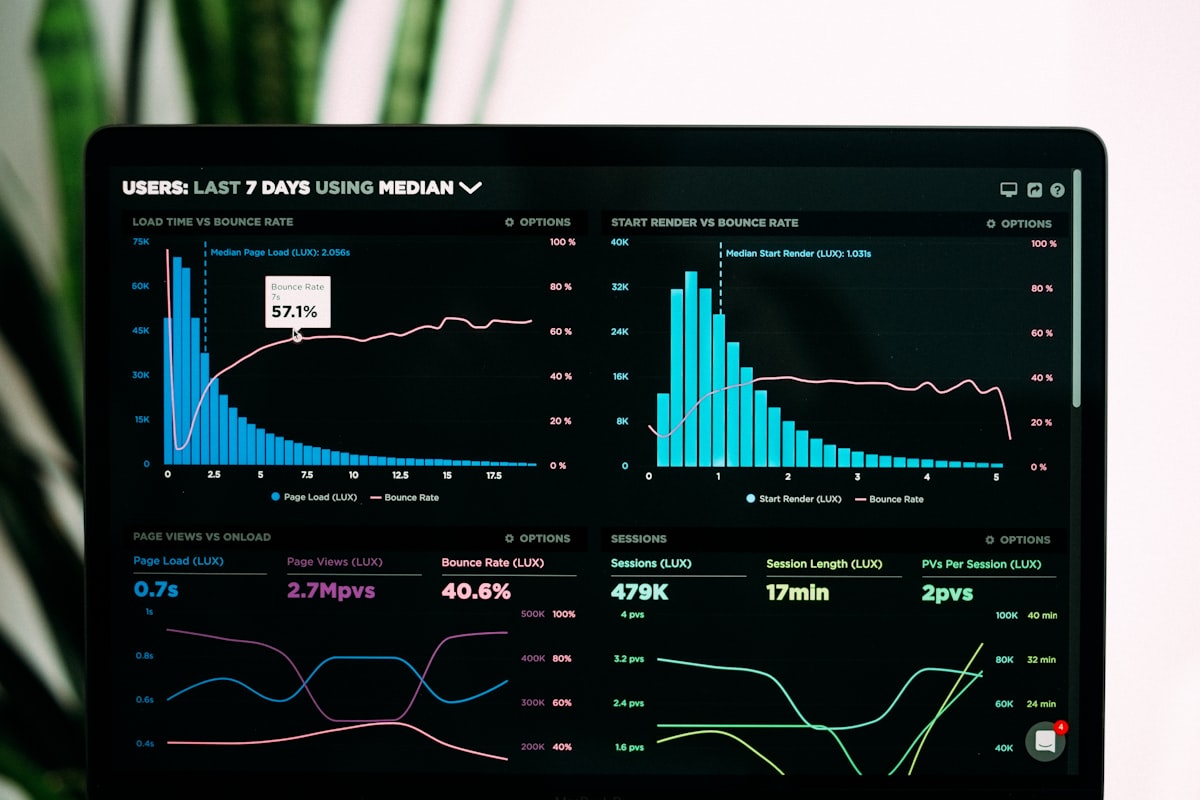
Leave a Comment